To install the Oracle software, you must use the Oracle Universal installer.
| | Step- 1. For this installation, you need either the DVDs or a downloaded version of the DVDs. In this tutorial, you install from the downloaded version. From the directory where the DVD files were unzipped, open a terminal window and enter the following: ./runInstaller.sh
 |
| Step- 2. The product you want to install is Oracle Database 11g. Make sure the product is selected and click Next. | |
| | Step- 3. You will perform a basic installation with a starter database. Enter orcl for the Global Database Name and oracle for Database Password and Confirm Password. Then, click Next. |
| | Step- 4. You need to specify your Inventory directory. The location should be set to /u01/app/oracle/oraInventory. Accept the default Operating System group name, oinstall. Then, click Next. |
| | Step- 5. The installer now verifies that the system meets all the minimum requirements for installing and configuring the chosen product. Please correct any reported errors before continuing. When the check successfully completes, click Next. |
| | Step- 6. Oracle Configuration Manager allows you to associate your configuration information with your Metalink account. You can choose to enable it on this window. Then, click Next. |
| | Step- 7. Review the Summary window to verify what is to be installed. Then, click Install.  |
| | Step- 8. The progress window appears. |
| | Step- 9. The Configuration Assistants window appears. |
| | Step- 10. Your database is now being created. |
| | Step- 11. When the database has been created, you can unlock the users you want to use. Click OK. |
| | Step- 12. You need to execute orainstRoot.sh and root.sh as the root user. |
| | Step- 13. Open a terminal window and enter the following commands. Follow the prompts as instructed. su - cd /u01/app/oracle/oraInventory ./orainstRoot.sh cd ../product/11.1.0/db_1 ./root.sh exit exit |
| | Step- 14. Switch back to the Universal Installer and click OK.  |
| | Step- 15. Click Exit. Click Yes to confirm exit. |
To test that your installation completed successfully, perform the following steps:
| 1. | Open a browser and enter the following URL: https:// where <hostname> should be changed to your machine name, IP address, or localhost. Because Enterprise Manager Database Control is a secure site, you need a certificate. Select the Accept this certificate permanently option, and then click OK. |
| 2. | Enter system as the User Name and oracle as the Password, and then click Login. |
| 3. | The Database Control Home Page appears. Your installation was successful. |








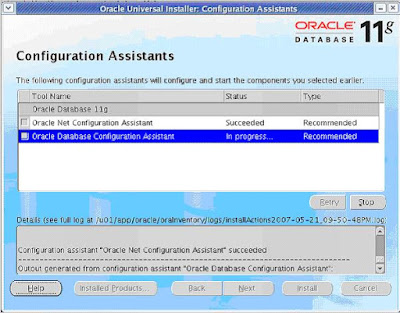





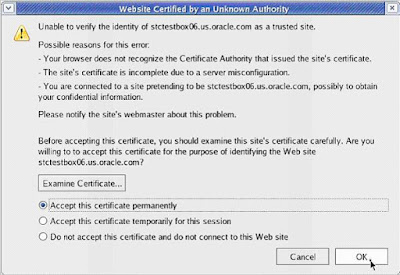


0 comments:
Post a Comment